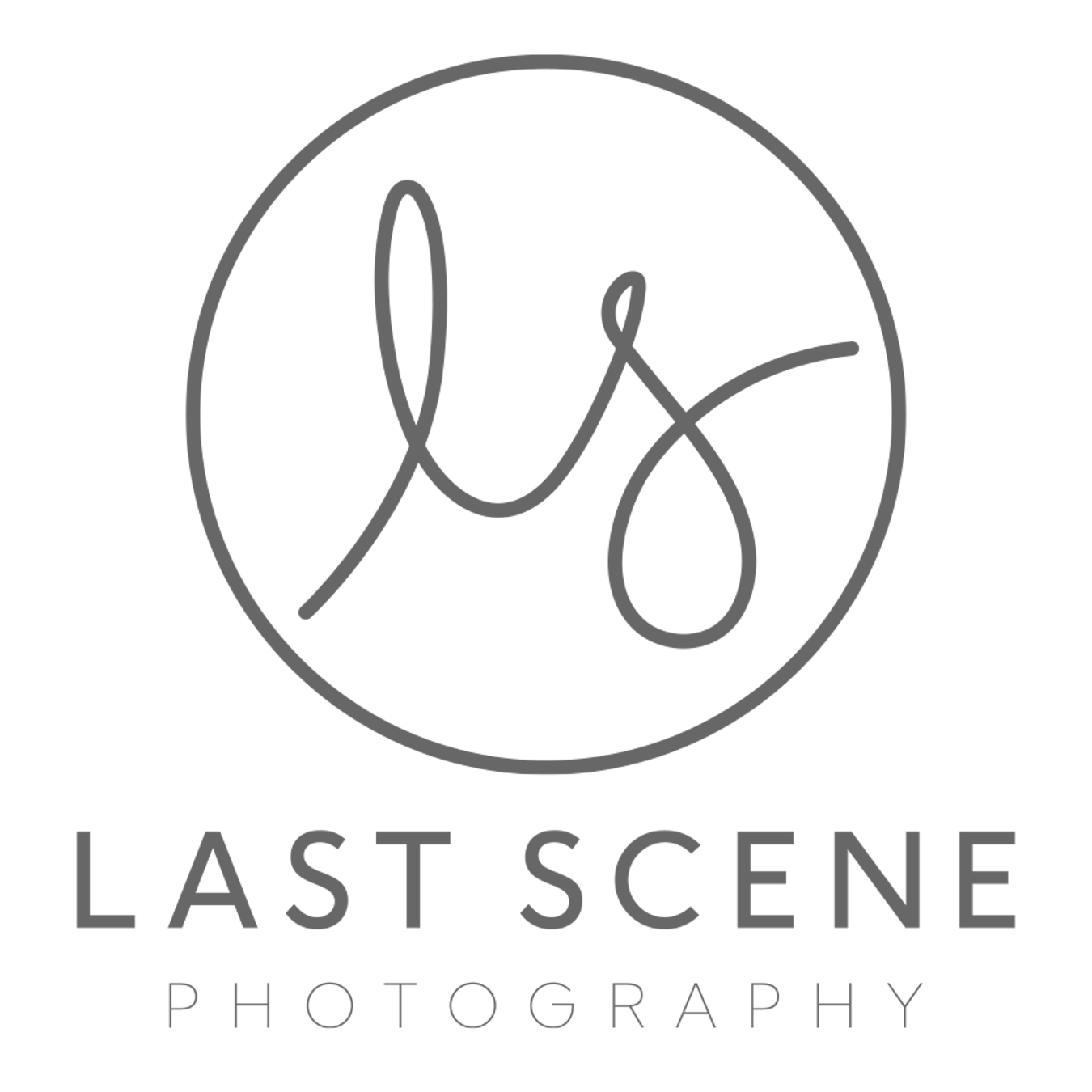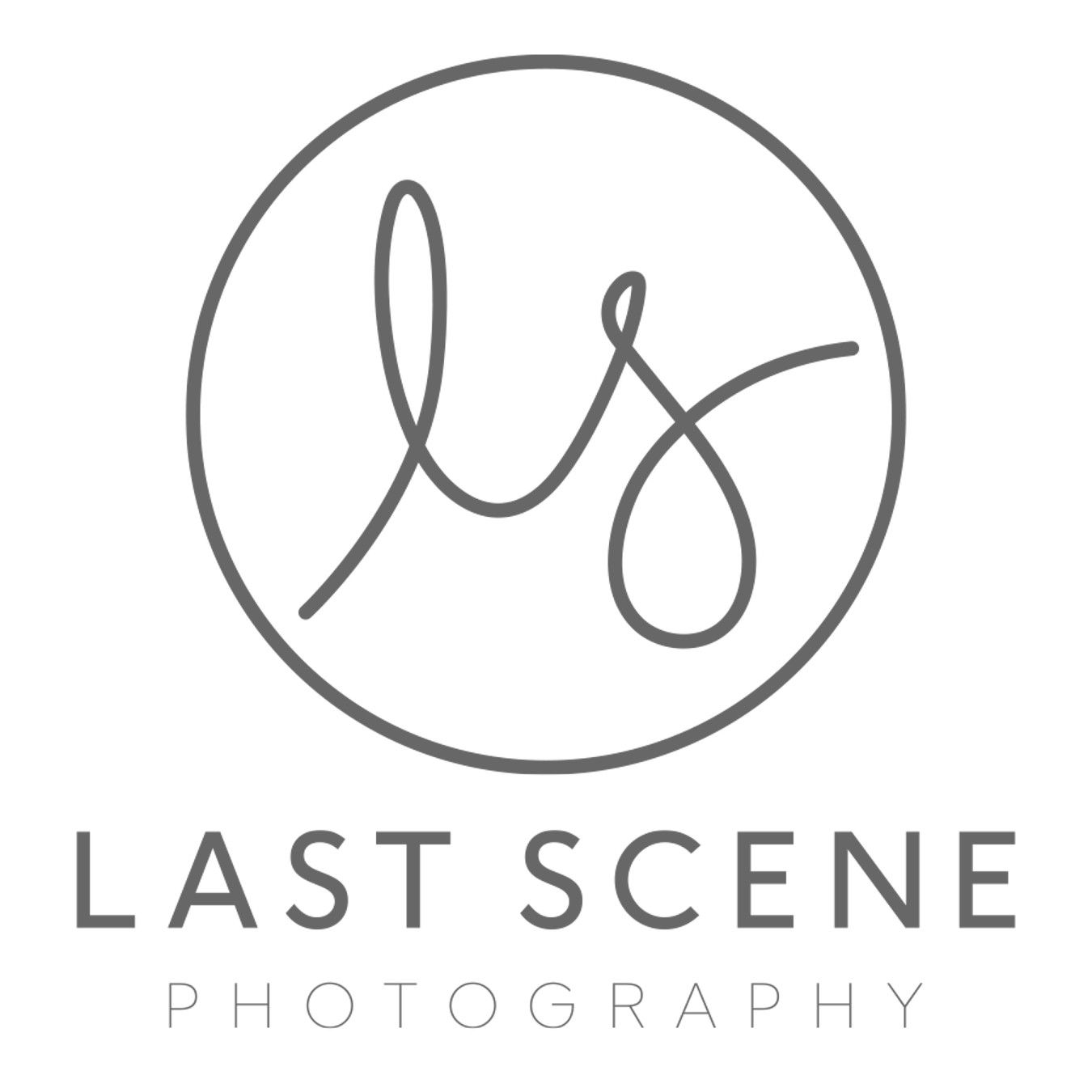Travel SD Card Backup Solution
Chances are, like me, you’ve spent time looking for a solution for backing up your SD Cards on the go, without the need for a laptop. There are a few options out there but this is what I settled on*. It’s cheap and with the touch of a button, backs up all your photos. The best and most important part is that it backs up RAW files too! When travelling, keeping your work safe is essential and this little device has been a personal life saver on a number occasions.
Enter the RAVPower/NewQ Filehub*, the best, most affordable backup solution I’ve found so far. At only 79.99USD (UK - £69.99) it won’t break the bank and it does exactly what it says on the tin.
This little powerhouse allows one touch backup of any SD card to a portable hard drive of your choice. I know that means spending a little more on storage but it’s so comparatively cheap these days and let’s face it, you probably already have a few portable hard drives lying around anyway.
I paired the FileHub* with the phenomenal Sandisk Extreme 1tb SSD*. This SSD is small, rapid and I paid just £75 for it during a lightening deal on Amazon. There are, of course, plenty of other storage options that you could use. A good alternative to the Sandisk is the Samsung T5 SSD*. If you’d prefer a hard wearing HDD then try the LaCie Rugged Mini*.
All this means that if you’re able to grab a great deal or don’t need 500gb of storage then you could be looking at a little over £100 for this setup, and you can always grab more storage later.
Let’s have a look at my workflow, including a couple of workarounds for the times things don’t go to plan.
Before I get started, if your goal is purely backing things up, you don’t actually need anything other than the FileHub* and the Portable drive to achieve this. The RAV FileHub app for iOS and Android, however, is a helpful addition that lets you check on the progress of the backup, as well as a host of other options, including viewing and transferring content (RAW workaround below). I therefore do suggest downloading it.
So, once I’ve been out shooting, I grab the SD card from the camera, pop it into the FileHub*, plug in the Sandisk SSD*, power up and then once all the lights are on I press (and hold for a couple seconds), the little button on the side that says SD to USB. The little SD card light on the front then flashes until everything from it is transferred over to the SSD. I use the Sandisk Extreme Pro 64gb UHS-II* SD cards and the transfer speed is around 1gb per minute.
Personally I do two backups, each to separate SSD’s but this is probably overkill. Once they are done, I check that everything has actually transferred using the app and then I format the SD card in the camera, ready to start the whole process again.
When I get back from whatever trip I’ve been on I have two backups, both with all my work on and then I’m good to start editing.
As I mentioned earlier, the app allows you to access the data on anything you plug into the hub I.e your external portable hard drive or your SD card. Depending on the file type, it’s then possible to transfer your files onto your phone. The hub has the option of either creating a 2.4 or 5ghz network. If your device supports 5 then go for that, it’s definitely quicker.
The RAV FileHub App
Be sure to download to get the most out of the FileHub. The FileHub is also accessible from ip address 10.10.10.254 in your browser of choice.
Personally I shoot everything in RAW. It captures the most detail in an image and as I do enjoy a little editing, more detail gives me more to work with. While the Filehub* will back up RAW files from your SD Card to USB drive at the touch of a button, unfortunately, the FileHub* app does not offer RAW transfer support from SD Card to mobile phone or tablet (only tested in iOS). There are, however, a couple of reasonably simple solutions.
The easiest fix is to leave the hub for backups and just get a Lightening SD card reader* (or the USB-C version*) for your phone/tablet and transfer that way. If that’s not an option then there is another way:
1) Head into the file management in the FileHub app,
2) Navigate through to your photos,
3) Hit multiselect in the top right corner,
4) Select your photo,
5) Tap share and then
6) Select copy to Lightroom.
7) Lightroom then imports the RAW file and you can edit away.
Video files, on the other hand, work extremely well and do not require any sort of workarounds. This means that you can keep everything backed up and then grab it from your hard drive whenever you need it.
I can’t recommend this highly enough. It’s been an absolute lifesaver and keeps all my work as secure as possible.
In the interest of fairness, there are few other options available: Gnarbox 2.0* (256gb), WD’s My Passport Wireless* (500gb) and LaCie’s DJI CoPilot* (2tb) are the closest fits. Each of them have their positives but they’re also all very expensive choices.
*Not sponsored. Commission earned through links.